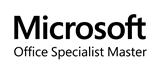Windows FAQ
Here are a few frequently asked questions regarding Windows in general. If you still have questions, please feel free to contact us.
Depending on what version of Windows you have, it is possible to upgrade what you have to a newer version:
- If you have Windows XP, you can directly upgrade to Windows Vista. Note that you must stay within your product line - you cannot upgrade Windows XP Home to Windows Vista Business, for example. A full listing of upgrade paths from XP to Vista can be found on Microsoft's website: http://windows.microsoft.com/en-US/windows-vista/Upgrading-from-Windows-XP-to-Windows-Vista
- If you have Windows Vista, you can directly upgrade to Windows 7. Again, the product lines must match for the most part. Upgrade paths can be found on Microsoft's website: http://windows.microsoft.com/en-us/windows7/help/upgrading-from-windows-vista-to-windows-7
- Unfortunately there is no direct upgrade from Windows XP to Windows 7 - you may need to perform a clean installation if you want to upgrade. This would entail backing up all of your files, installing a clean copy of Windows 7, and restoring your files to your new operating system.
There may be other options - contact us for more assistance.
Product keys validate your copy of Windows with Microsoft. If you bought a computer, the product key should be attached to your computer or included with its documentation - look for a sticker that says Certificate of Authenticity (COA) that has a set of 25 alphanumeric characters.
Having an invalid product key or a non-genuine copy of Windows may lead to reduced functionality. You may not be able to download certain Windows updates or access certain features within Windows if your copy of Windows is not validated through a legitimate product key.
If you upgrade your computer, be sure to keep a copy of your product key handy in case of problems. With your upgrade media, you may receive a new COA sticker that can be placed on your computer. If someone upgrades your computer for you, be sure to get the original COA - otherwise, they may be installing a non-genuine copy of Windows, using a volume license product key, or reusing product keys from their personal collection.
There are many causes for a slow computer. For starters check how much memory you have installed. Right click My Computer and go to Properties to see what Windows is reporting. If you have less than 512 MB listed if you are running Windows XP, or less than 1 GB if you are running Windows Vista or Windows 7, you may want to consider adding more memory.
You may have a lot of programs running in the background, which takes up memory and may slow your computer down. Close any programs that you don't need - sometimes you can close them through the notification area (near your clock), while other times you may have to bring up the Task Manager (Ctrl+Alt+Del) to close them.
You can try to defragment your hard drive to see if that helps speed things up. Start by right clicking your C: drive (usually listed under My Computer) and click on Properties. Then click on the Tools tab, click Defragment Now, and then Defragment on the next screen (the actual buttons may vary with your version of Windows). Defragmenting your hard drive can be done on a monthly basis, depending on your overall usage of your computer.
If your computer is still running slow, you may have a malware infection, in which case you can read our Malware FAQ or contact us for more information.
Many computers purchased from retail locations will come with "extras" preloaded by the manufacturer. You may get trial versions of Office or Norton, links to sign up for an eBay account, or offers to try other online services such as MSN.com or Netflix. These do not affect Windows at all and can be safely removed if you don't need all of these programs cluttering up your desktop or Start menu. If you want to get rid of them, be sure to use Add/Remove Programs in Windows XP or Program Features in Windows Vista or 7, or you can go to the program's entry in the Start menu to see if there is an uninstall tool for that program.
If you're not sure as to what you can uninstall, contact us and we'll be more than happy to help you.
The Windows Registry is a database that stores important information about your computer and the programs installed on it. The Registry itself is rather complicated and any errors in the registry can potentially disable Windows or programs that are installed on it. Working with the registry is usually not necessary - any programs that need it will use it as necessary.
Be very wary of programs that pop up on your computer and claim to have found registry errors. If you ever have a message that pops up and warns you about registry errors and presses you to take immediate action, chances are that you have malware that needs to be removed.
For more tech tips and tricks, visit our blog at Technically Speaking!